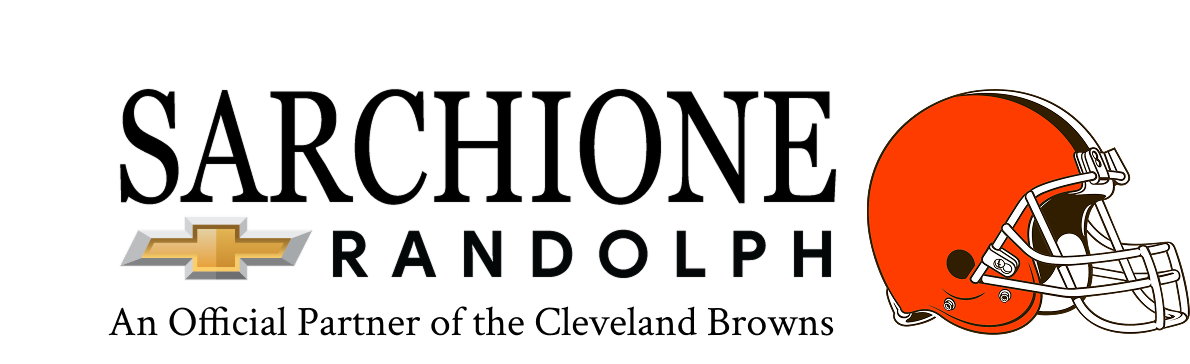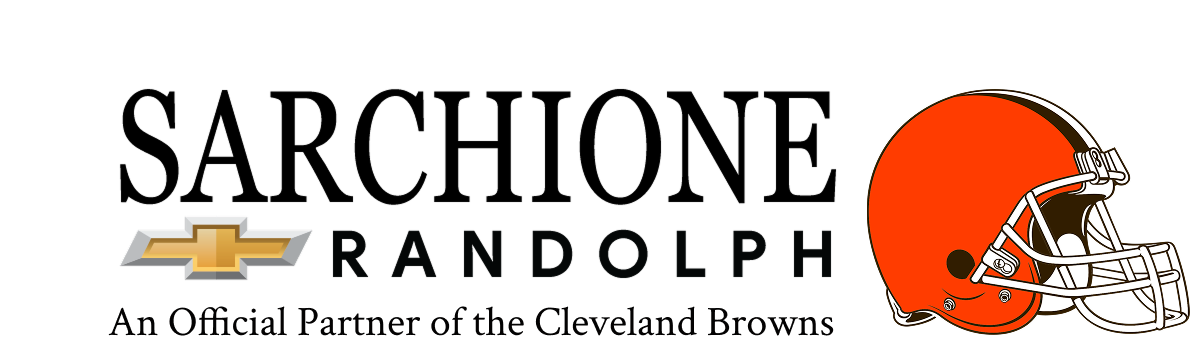You purchase a new vehicle and want to access all the modern features that make driving easier. Staying connected on the road remains incredibly important for everyone's safety and convenience today. Having a reliable hands-free system in your car allows you to keep your focus squarely on the road ahead. You can enable Bluetooth calling for your Chevy vehicle and talk on the phone without holding it in your hands. This function allows you to make and receive phone calls using your car’s built-in sound system. The process of connecting your smartphone to your Chevy is simple.
Ensure Bluetooth Is Enabled on Your Chevy
Before you can connect your phone, you must verify that the Bluetooth function is active on your Chevy vehicle. You access the infotainment system and select the phone menu from the main screen. The screen displays the status of the Bluetooth connection, showing whether the system is on or off. You simply press the on-screen button to activate the Bluetooth feature if it remains inactive. You must also confirm that your smartphone has its Bluetooth setting turned on.
Pair Your Phone with Chevy Bluetooth System
With your vehicle's Bluetooth system active, you now pair your phone directly with the car. You access the Bluetooth menu on your infotainment screen and choose the "add new device" option. Your Chevy's system now begins searching for nearby Bluetooth devices. Simultaneously, you open the Bluetooth settings on your phone and look for your vehicle's name in the list of available devices. You select your vehicle's name on your phone to initiate the pairing process. The car and phone then exchange a confirmation code for secure connection.
Access the Bluetooth Calling Settings in Chevy
After successfully pairing your phone, you now need to finalize the calling settings within your car's infotainment system. The system automatically connects with your phone and allows you to access your contacts and call history. You can adjust the call volume settings directly through the car’s steering wheel controls or on the infotainment screen. You can also specify which phone you want the car to connect to if there are multiple paired devices. This step ensures the car uses the correct phone for all your hands-free calls.
Set Up Voice Commands for Bluetooth Calling
For ultimate convenience, you can set up voice commands to manage your phone calls completely hands-free. You access the voice recognition settings within your Chevy's infotainment system menu. The system guides you through the process of recording a few simple voice commands. You can program commands to dial a contact, answer an incoming call, or hang up. This feature makes it so you never need to take your hands off the steering wheel to operate your phone. It allows you to stay focused on the road while driving.
Test and Troubleshoot Your Bluetooth Calling
Once you have everything set up, you should perform a quick test to make sure everything works correctly. You can try making a call to a friend or family member to confirm the audio quality is clear. If you experience any issues, you can check the connection status on both your car and your phone. Sometimes, simply restarting your phone or turning the car off and on again resolves minor glitches. Checking your vehicle’s owner’s manual for specific troubleshooting steps can also provide helpful solutions.
Get Help with Chevy Bluetooth Installation And Setup in Ohio at Sarchione Chevy of Randolph
We understand that getting your new technology working smoothly is important to you. Our expert technicians at Sarchione Chevy of Randolph can help with any Chevy Bluetooth installation and setup issues you may encounter. We show you how to pair your phone with Chevy Bluetooth system and answer all your questions about the process. We have dedicated service professionals who provide exceptional service and support to our community. Sarchione Chevy of Randolph is here to make your driving experience safe and enjoyable with the latest vehicle technology.